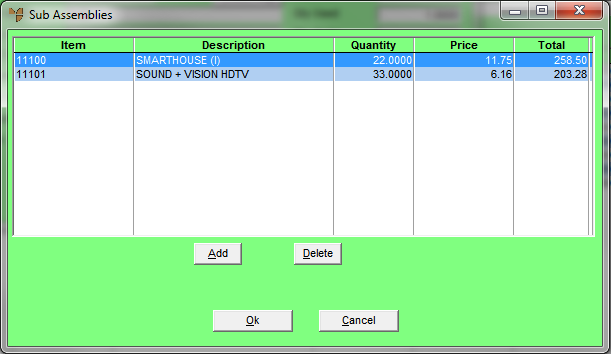
Use this option to inquire on or maintain the contents of a sub-assembly. This menu option is only enabled if the item being ordered is a sub-assembly.
Refer to "Entering Backorder Lines".
Micronet displays the Sub Assemblies screen.
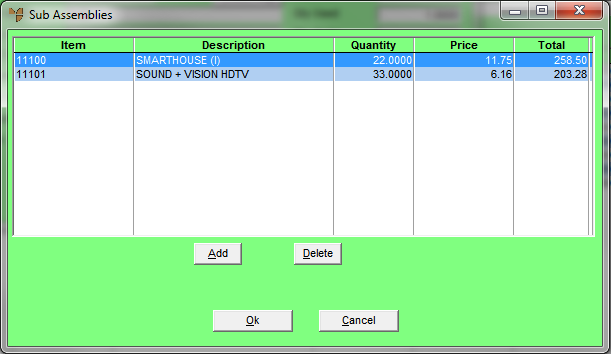
If you selected to add or edit an item, Micronet displays an abbreviated version of the Enter Invoice Line screen.
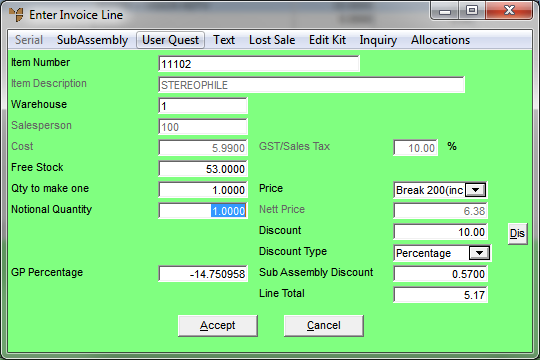
Refer to "Entering Invoice Lines - Standard".
If you added an item to the sub-assembly, Micronet redisplays the Enter Invoice Line screen so you can add further items to the sub-assembly.
Micronet redisplays the Sub Assemblies screen listing the items you added.
Micronet redisplays the Enter Backorder Line screen.